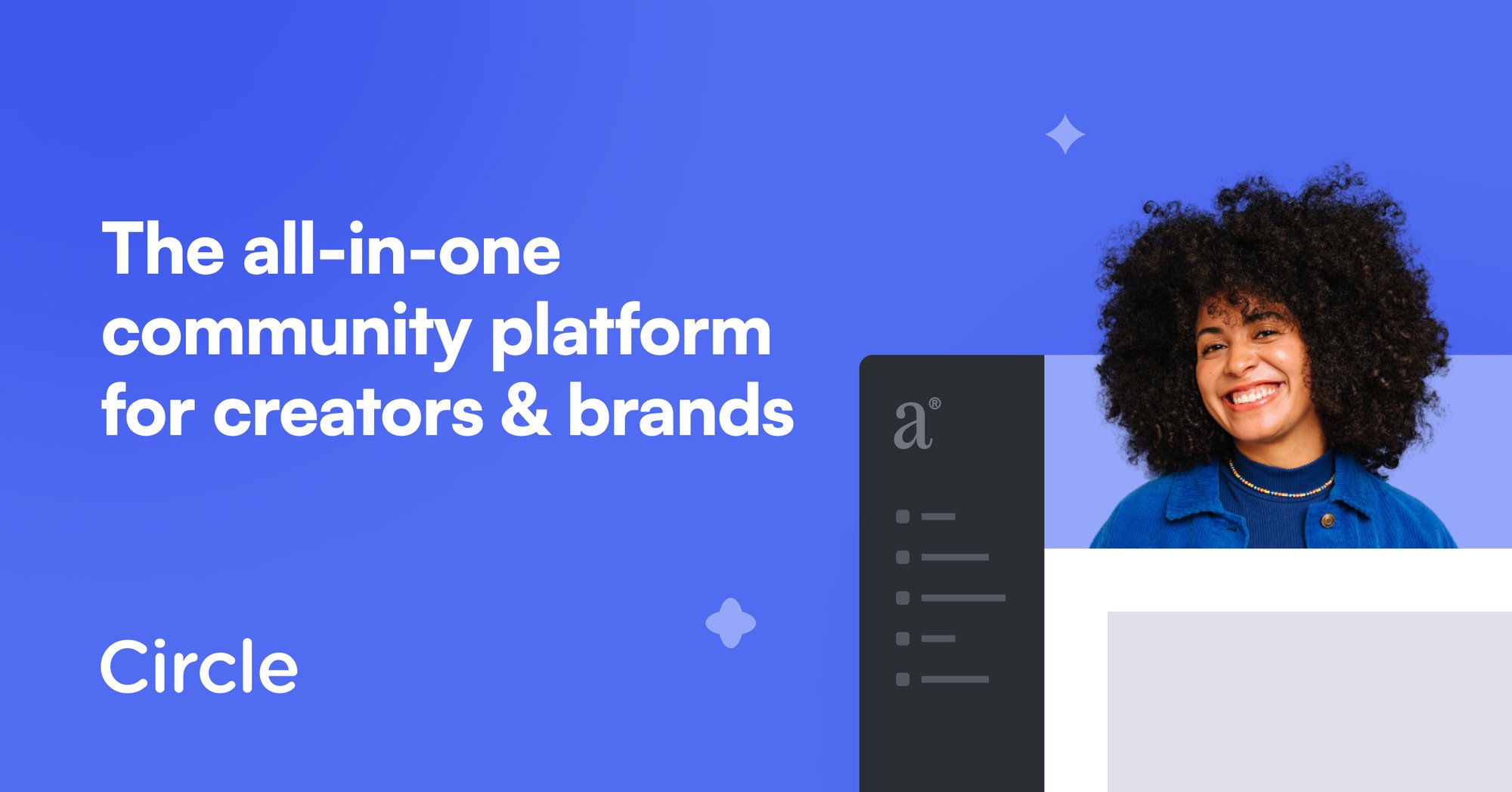Forms are an excellent way to collect information from your prospects, owners, tenants, vendors, and more! Aptly Forms are wired to your boards and push information directly to your cards. You can get approvals from owners and tenants, updates from Vendors, and much more!
For a more detailed look into forms, check out our recorded webinar on Forms in the community.
How to Prepare a Board for a Form - Add Fields
Before you create a form, you’ll need to know what information you are gathering. This information needs to be added as a field to the board (Card Settings > Card Fields).
Adding a new card field for a form is quick and easy.

- Click Board Settings
- Go to Board Fields
- Click + Add Field.
- Select the Field Type.
- Add a Field Name to describe the field.
- Optional: Add a description. This helps your team understand what the field is used for. An icon will appear next to the field in Card Settings and on the card. Hover the mouse over the i icon to view the field description.
- Click Save. Your field will appear at the bottom of the list of fields. You can drag and drop the field in any order on the card.
Organize Form Card Fields
This is an optional step, but it’s helpful for instances where you’re gathering data from a form. Field groupings allow you to organize your fields. Think of the field grouping as the actual form. You’ll be able to access this information quickly on the card, and the fields will remain grouped together.

- Click + Group.
- Type in a name for the Group. You can use the form name.
- Add Existing fields by toggling them on to add or create new fields for the group.
- Reorder the fields.
- Click Save.
How to Create a Form
Forms in Aptly are a powerful way to collect information directly onto your boards. Whether you’re gathering renter applications, owner leads, or property details, you can build fully customizable forms that feed right into your workflows.
Step 1: Get Your Board Ready
Before you create a form, make sure your board includes all the fields you want to collect data for.
Forms can only capture information for fields that already exist on the board—so double-check that everything you need has been added.
Step 2: Open the Form Builder

- Go to the board where you want to collect form submissions.
- Click on Templates in the top menu.
- Select Forms.
- Click New Form to get started.
Step 3: Fill Out Form Details
In the setup window, you’ll enter the basic information for your form:
- Name – The internal name for your form.
- Page Title – What displays in the browser tab when someone opens the form.
- Internal Description – Optional notes about how the form should be used.
- Contact Type – Choose the contact type (e.g., Owner Lead or Renter Lead). This ensures that new contacts created through the form are automatically assigned the correct type.
- Default Value – Pre-fill fields when a form is submitted. For example:
- Set a Stage for new cards created from form submissions.
- Update a Form Completed field to “Yes” upon submission.
Step 4: Customize Form Behavior
You have several options to tailor how your form works:
- Enable reCAPTCHA – Adds a verification step to prevent spam or bot submissions.
- Submit Button Text – Replace “Submit” with your own wording, such as “Send” or “Request Info.”
- Hide Submit Button – Useful if you’re creating a form as a landing or information-only page. (Our team uses this to create “Meet the Team” intro pages!)
Step 5: Configure the Thank You Page
After submission, you can:
- Redirect to a URL (like a webpage, a Calendly booking link, or an assignee’s Calendly).
- Customize the Thank You Message using the built-in HTML editor for a branded experience.
Step 6: Add Form Content and Fields
Under the Details tab, you’ll build out your form content.
- Add text and content blocks using the HTML editor.
- Wherever you want to collect input, insert a Form Field instead of a merge field.
- Click inside a text block and open the Merge Fields menu.
- Switch to the Form Fields tab to select from available board fields.
Forms are one-to-one with boards. A form can only collect data for the board it’s created on.
If you need to collect data related to another board (for example, when onboarding an owner who’s entering details about their property), use Mirror Fields.
- Add the mirror fields before creating the form.
- Then include those fields as Form Fields so that submitted data updates the related card directly.
You can also include Merge Fields alongside form fields to display existing data from the card (e.g., property address, unit number, etc.).
To make any form field required, simply add an asterisk * after the field element inside the brackets.
Step 7: Save and Share
Once you’ve finished formatting your form, click Save.
A new Share tab will appear next to Details and Thank You Page.
Here you’ll find two types of links:
- Create Card Link – Creates a brand-new card on the board using form submissions.
- Update Card Link – Updates an existing card with new form data. This link is automatically generated when a form is shared from a template and is ideal for updating existing records.
Example Use Cases
- Owner Onboarding Form: Gather property details directly into an owner’s card.
- Renter Application: Create new renter cards and collect application details.
- Landing Page: Share information without needing form submission.
Form Links
Where can I find a form’s links?

To find the form links, click on Forms in the Templates icon in the upper right.
- Click on the Form.
- Click Share.
- Copy the required link.
Create Card Vs. Update Card
Create Card Link | Update Card Link |
Creates a new card on the board. | Updates an existing card on the board. |
It will not link to an existing card on the board. | Only links to an existing card on the board. |
Form link will work on its own. | Form link is unique to the card it is link to. |
When do you use a Create Card link?
A new card link can be used for new leads, inquiries, work orders (not integrated with a PMS), and anything that does not need to add information to a process in motion. A new card link will begin a process.

When do you use an Update Card Link?
An update card link is used when you need additional information from a specific contact related to a process. For example, on a lease renewals board, an update card link can be used when asking an owner if they wish to renew with the current tenant. You can copy this link and add it to a template. When the template is sent out from a card (manually or via automation), the update card link will automatically render to reflect the related card.

How to Use the Form Link as a Button in a Template
To use the form link in a communication template, you’ll first need to create the communication template. Then, you can use a button with a link to a form.
- Open the Form and copy the Update Card URL.
- Open the Template and click Edit Template.
- Click on the button (or drag and drop a button to the template).
- Paste the URL in the URL box.
- Click Save.
Now, your Update Card URL will generate whenever the template is used in conjunction with an existing card on the board.
Frequently Asked Questions
My form is broken. It’s giving me an error message when I try to view the link from my Email editor.
If you are using an Update Card URL, the link will not populate when you are viewing from the editor. You must send the email via the card in order for the Form to be linked to the card.

How do I make a form field required?
You can make any form field required by adding an asterisk * to formElement. For example”

Can I use the same form on different boards?
No, because the form is linked to a specific board. This allows you Aptly to know where the form information needs to go.
Can I have multiple forms on one board?
Yes! You can use as many forms as you want on a board. This is the upside to using Aptly Forms as opposed to JotForm.
What is the difference between a form field and a merge field?
A form field is used when you want an external source to input information to fill in a field on a card.
A merge field is used when you want to display information that is in a field on a card.
If the form is completed a second time, will it overwrite the original form/card field data?
Yes, it will. If you’d like to capture the submission details, you can create a communication template with merge fields from the form and an automation to save the PDF of the template to a specified file field on the card. You can add an additional action to send an email notifying the card assignee of a submitted form.

I’ve sent a form, but one of the form fields is showing as formElement instead of showing the form field.
There might be an issue with the form field. Edit the form to verify that the correct form field is selected. Locate the field on the card to ensure it still exists on the board.