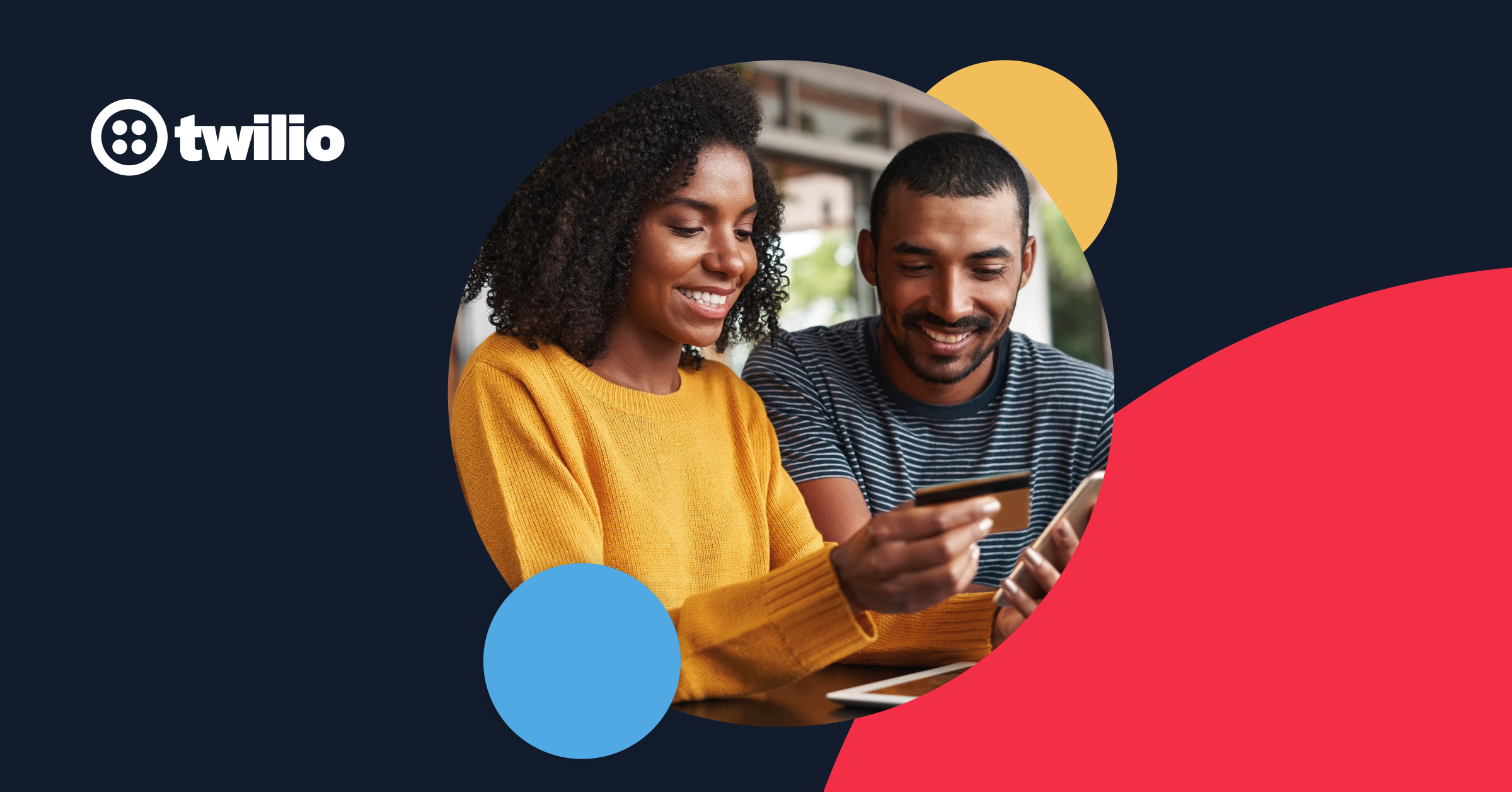Call and text your customers right from your Aptly inbox. Connect Twilio to track inbound/outbound calls or send/receive SMS messages from Aptly. You can add a private phone number as well as a shared phone number.
What is Twilio and Why Do I Need It?
Twilio is a service that provides businesses with phone numbers for calling and SMS. When you connect a Twilio line to your Aptly account, you can:
- Send/receive SMS messages
- Track inbound calls routed to your existing phone line (landline, mobile phone, or VOIP provider) with caller ID and call recording
- Make outbound calls with recording
- Automate SMS communications to trigger automatically within your workflows
Unlike other services, you fully own your Twilio account and phone lines, including all call and SMS history.
Twilio Costs
Call Tracking Costs
Phone numbers have a monthly charge and calls are billed per minute according to Twilio's Voice pricing. Twilio rounds up all calls to the nearest minute and cent (for example, a 70-second call counts as 2 minutes). Here are some sample per-minute rates by country based on Twilio's current pricing:
Country / # Type | Phone Numbers | To Make Calls | To Receive Calls |
US / Canada (+1) | $1.15 / month | $0.014 / min | $0.0085 / min |
United Kingdom - Local | $1.15 / month | $0.015 / min | $0.01 / min |
United Kingdom - Mobile | $1.15/ month | $0.029 / min | $0.01 / min |
Mexico- Local | $6.25/ month | $0.0139 / min | $0.01 / min |
SMS Costs
SMS communication is integrated directly into Aptly alongside calling and email. You can use SMS to boost response rates from prospects and residents/owners while supporting your workflows.
SMS charges follow Twilio's current SMS pricing and are rounded up to the nearest cent. Note that SMS messages can only be exchanged between phone numbers within the same country, with the exception of the US, Canada, and Puerto Rico. Here are the current SMS rates based on Twilio's pricing:
Country | Outbound Local SMS | Inbound Local SMS | Outbound Local MMS | Inbound Local MMS |
United States | $0.0083 | $0.0083 | $0.022 | $0.0165 |
Canada | $0.0083 | $0.0083 | $0.023 | $0.0165 |
United Kingdom | $0.0463 | $0.0075 | N/A | N/A |
Mexico | $0.1511 | $0.02 | N/A | N/A |
A note about SMS "segments"
SMS rates are charged per "segment" rather than per message. A single SMS sent via Aptly may contain multiple segments. For messages using standard English characters, each segment is 160 characters long. If your message exceeds 160 characters, it will be split into multiple segments, with each segment billed as a separate outbound message. Learn more.
How to Sign Up with Twilio
You can sign up for a Twilio account online at:
Once you’ve created an account, you will need to upgrade your account and buy a phone number. Here’s a short video walk-thru of that process:
You will need to upgrade to a paid account to ensure continuity with your Twilio service.
What is A2P 10DLC?
Due to regulations around business SMS messaging, you must register for A2P 10DLC in your Twilio account. Without completing the A2P 10DLC application, you will not be able to send outbound SMS messages from Aptly.
We’ve collected some information about A2P 10DLC from Twilio to help with this process:
- What is A2P 10DLC - A2P 10DLC is a system in the United States that allows businesses to send Application-to-Person (A2P) type messaging via standard 10-digit long code (10DLC) phone numbers.
- Toll Free Number Verification: if you send more than 2k messages per day or regularly work with Canadian numbers this should be done.
How to Register Your Phone Number for A2P 10DLC
Every business phone number needs to be registered for A2P 10DLC. You’ll need to complete this in your own Twilio account for every number. You can find more details on how to register here: Twilio Help Articles
A2P 10DLC Best Practices
- See our help article designed to help you get an approved campaign: A2P 10DLC Registration
- For campaign registration guidance, see: A2P 10DLC Campaign Approval Requirements
Adding a Twilio Phone Line in Aptly
You can add a phone line to your Aptly account by connecting an existing Twilio account or signing up for a new account. Twilio phone lines can be added to Aptly as a private line dedicated to a user or shared between a group of users.
Step 1: Connect your Twilio Account

- Click your avatar in the upper right and select Settings.
- To add a private phone line, click the Personal Phone Numbers option in the My Settings Menu. To add a shared phone line, click Help Desk option in the Company Settings menu.
- Click the Twilio button to connect a Twilio account.
- Add in your Twilio account details. You can find this information in your Twilio console. (Account > API Keys & Tokens). Alternatively, you can click Create your Twilio Account now to be taken to the new Twilio accounts page.


Once you've connected a Twilio account, you have the option of adding a new phone line or importing an existing one.
Step 2: Adding a New Phone Number

- Click Add Inbox.
- Enter a Friendly Name to help you identify this phone line throughout Aptly.
- Choose the Ring to Phone Number where incoming calls will ring. This can be a landline, VOIP line, or mobile phone.
- Search for a new phone number by state/region or area code.
- Click the box to select the phone number you prefer and click Save.
Importing an Existing Phone Number from Your Twilio Account
- Click the Import Number button.
- Enter a search term if you know the name/number you are seeking. This would be the area code of the phone number you want to import. Then, click the Search button.
- Find the number you'd like to import from Twilio and click Import.

- Check the features you'd like to manage in Aptly. Checking all is recommended unless you'd like to continue using a different service for call logs, inbound calls, or inbound SMS. Confirm your Ring To number is the number you'd like to receive the calls and texts.
- Click Import Number.

Twilio Personal Phone Line Settings

With your Twilio phone number connected to your Aptly account, you are ready to track calls and send/receive SMS in your inbox. Each phone line has its own settings which include a phone line feature, team access (shared lines), and automations that allow for the creation of Cards on a designated board for any inbound call/SMS and automatic SMS replies for missed calls.
How to Configure Automations
- Click on the blue Configure link.
- Choose the contact type by clicking on the pencil icon to select from the dropdown menu.
- Choose the Action by clicking on the pencil to select from the dropdown menu. Available actions are to create a new card & update the existing card or to only add to existing cards.
Twilio Shared Phone Line Settings

- Select a Shared Phone Line and click Edit.
- Scroll down to Permissions.
- Type in the name of the user that needs to be added to the phone line and toggle the button on.
- The user will now have access to the phone line.